Google Now is Google’s latest smart application for Android; that acts, as an intelligent personal assistant and is included in the latest Jelly Bean. Well, it is not just an application – it is a virtual assistant that can provide you real time information on a number of things like the weather, local transport, sports, and lots more. It provides you with point in time and accurate information, making your life a lot easier. Well, Google Now can actually automate your life.
With Google Now, you get accurate weather information for the day so that you can plan your day carefully. While waiting at a train station, you get accurate information on the arrival of the next train too! You can check out your favorite dining places and also check the latest scores for your favorite sports. Moreover, the good thing is, you can choose what updates you wish to see, and rest all is automated!
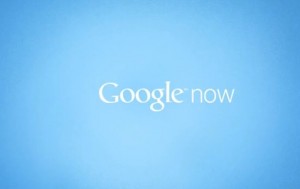
Let’s take a look at how to set up Google now on your Android. It’s really simple – just follow these steps and you should be all set.
- Firstly, launch Google Now. Scroll up and select the Google icon on your lock screen. If this is your first time launching Google Now, you will see a welcome screen. Tap through the setup to configure it.
- Google Now will guide you through all the steps you need to go through to setup. It will ask you for your location and store it so that it can accurately provide you with traffic alerts, directions etc. It will also use your calendar and Google data to provide you with all the necessary alerts and information.
- It’s now time to setup Google Cards. Launch Google now from the three dots menu button. You can view sample cards here – for Weather, appointments, travel etc. Scroll all the way down and tap on “Show Sample Cards”.
- While configuring your cards, it’s a good idea to leave the default settings initially, just until you get a feel of the app. Then select the information that you will require on a day to day basis. With this, you can easily look for information without having to dig for it!
- Using voice search you can populate your cards with information. By simple tapping on the microphone icon, you can search for your favourite sports team, restaurant, or flights. You can search for something as simple as “Chinese food” or “Weather today”.
- Yet there are more location settings to be setup. If you go to Google Now Settings, and tap on privacy settings, you will see the following settings:
“Manage Location Settings” – You can set an account to login to Google Maps, and manage history and reporting. Your Location and Google search settings will be enabled by default. These settings will be used for your search results.
“Show recent searches will be enabled by default.
You can also set a login account to “Manage Web History”
This is all about your privacy and security settings.
- Tap on Manage location settings. It’s a good idea to leave location history enabled to enable Google Now to provide you with the best results.
- After you have set all the preferences, you can select your cards that you might require more frequently than others.
The good news here is that, if you do not require one card for quite some time, you can just swipe it away! Well, this does not take the card completely away, but returns after the data on it changes or the data on it is updated. For example, if you decide to swipe away the weather card, it will return back only when the location or weather changes.
Well, you can bring it back too – by force. On Google Now, you can tap the menu icon and refresh your card. It will be back – just as you wanted it to! Google Now detects the frequently repeated tasks that a user performs on the device and displays all the relevant information to the user in the form of “cards”. Well, you can choose exactly which cards you want to see and which you do not. This gives you more control over the app and you get more personalized results too.
It’s so convenient when someone can tell you instantly which bus or train arrives next, or which route to your workplace is least congested, or when someone reminds you about your important meeting or appointment! For frequent air travelers, it’s such a relief that someone informs you about flight availability and timings too! Well, Google now is more than just an application it is your true personal assistant that stores loads of information and provides it to you on your request – in just one tap on your screen!




