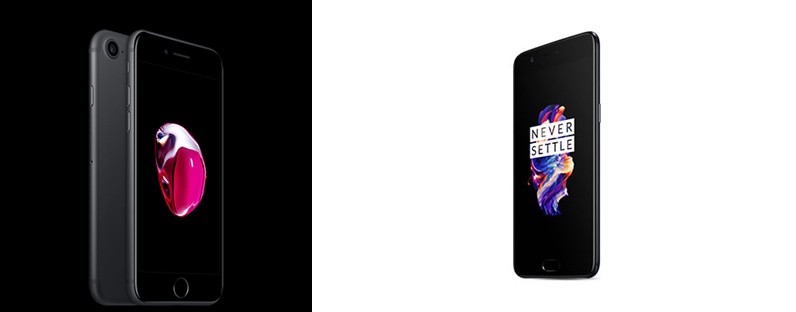Today’s Smartphones are being used for a wide variety of functions, and they will be taking over more functions from computers in the years to come. You can browse on the move, get into your social media using bespoke apps, and a lot more. However, the iPhone 7 and iPhone 7 plus are failing on the basic uses of a mobile device; they have poor call quality making it hard to communicate through calls.
There are several reasons why this issue has been seen on these new devices and we shall look at the solutions available to you. The sounds that you hear may sound hollow or distorted and these solutions will rectify the issue.
Disable noise cancellation
Noise cancellation is a nifty feature which enables you to reduce ambient noise in a call and hear the caller clearly especially if the call is being made in a noisy place. This feature was included with good intentions but it has become a frustration in the iPhone 7. In order to disable it follow the following steps. Go to “Settings > General > Accessibility > Phone Noise Cancelation” You should the turn it OFF.
Use Data Only in the Mobile Data Options
Your mobile data may be the cause of the poor call quality in your iPhone 7. Your VoLTE (Voice over LTE) may be the one that is distorting your calls, so you should try and disable it using the following steps. Go to “Settings > Mobile Data > Mobile Data Options > Enable LTE” Select Data Only and not Voice and Data.
Select Data Only in Mobile Data Options
Use the iPhone 7 without the case
There has been a suggestion that some iPhone 7 cases cover the rear microphone and this may be the reason why the call quality is poor. The distortion caused by the case will affect how the other person will hear your call.
Turn Bluetooth off
There may be some interference between your Bluetooth headset and the phone speaker. In order to rule this out, turn off the Bluetooth and see if the call quality will improve. Go to “Settings > Bluetooth” Now toggle it to the OFF position.
Restart the device
If the poor call quality is related to the software, resetting the iPhone 7 may help solve the problem. You should follow these steps. Press the wake and volume down button for a few seconds until the Apple logo appears. This will reset the phone.
Update to the latest iOS version
You should always update your iPhone 7 to the latest iOS version; the latest version may have fixes for bugs that may be causing the poor call quality. Follow these steps to update your iOS and ensure that the device has enough charge and it is connected to a WiFi network. Choose “Settings > General > Software Update > Download and install”.
These are the tips that will fix your poor call quality on your iPhone 7 and iPhone 7 plus. If there are other problems, you can consider going to an Apple Center for diagnosis and help.