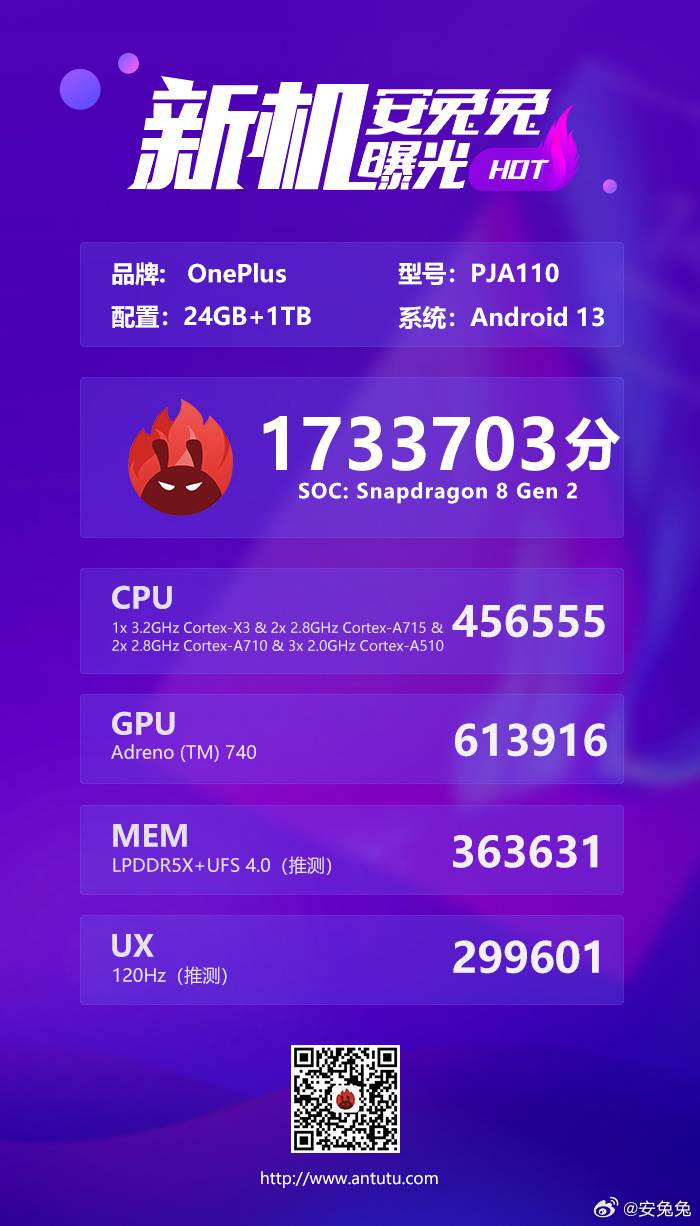After using the OnePlus 5 for a short while, some users started experiencing some serious problems and which include the WiFi connection being very slow and disjointed. Most phones are shipped with some issues which are immediately addressed after the launch. OnePlus have also addressed some OS issues for the OnePlus 5 but have to yet completely the issue concerning their WiFi connectivity.
After a minute or two of connecting to a WiFi network, the OnePlus 5 simply disconnects itself. There are users who have reported that the WiFi issue is seen only on 5GHz WiFi networks, and cannot browse the web on the device even when they have an internet connection. OnePlus may create a patch for this issue soon, due to the complaints put forth by users; this will probably be done through software updates. However, before they create a fix for this problem, there are a few solutions that you can try and here are some of them:
Reboot the device
Any Android device will respond properly after it has been rebooted, and this holds true for the OnePlus 5. When your OnePlus 5 starts showing problems with the WiFi connection, you should try restarting the phone and watch whether this will fix the problem or not.
Reset the WiFi network settings
For people who have tried using their OnePlus 5 devices on different WiFi networks and are still experience the connectivity issues, resetting the network settings may fix the problem. You should go to “Settings > Backup & Reset” from where you should select the Network Settings Reset option. This will cause your OnePlus 5 to forget all the Bluetooth and WiFi settings that have already been saved. After you have reset the network settings, you should reboot the OnePlus 5 and then reconnect to a new WiFi network. See if this will resolve the WiFi connectivity issues or not.
Change the DNS settings
Sometimes the OnePlus 5 will connect properly to WiFi networks but experience slow speeds when browsing or downloading files. The only solution to this is to change the DNS settings so you use a different DNS server.
The first step is to make the OnePlus 5 forget the existing WiFi network. After this, tap on the network name in order to rejoin, but before entering the password, tap on the “Show Advanced Options” choice. Now go ahead and select the “IP Settings” and then tap on “Static” from the given list. All other IP settings should be left as they are, and then enter the new DNS server to be used; this should be done in the DNS text field area. The best choices would be the OpenDNS setting of 208.67.222.222 or the Google DNS setting of 8.8.8.8, 8.8.4.4
These solutions will improve the way the OnePlus will connect to the WiFi network.
The OnePlus 5 has several issues and the manufacturer is trying hard to address them; hopefully, the next release of OnePlus will have fewer bugs for users to contend with.