Many users have reported a variety of problems such as lag, apps crashing, and launcher redraw, etc., after updating their Android devices to Lollipop 5.0 OS. These issues may be related to a memory leak or a specific software bug; the problems may be more extreme in devices with lower hardware specifications. A few common issues faced by users after Lollipop update include,
- The background apps then to close on their own and keep restarting.
- The recent apps or multitasking menu has some lag and the browser tabs tend to keep reloading. Some users have reported that some of the apps end up crashing and force closing, particularly audio streaming applications.
- Some users have reported that the launcher tends to redraw from the very beginning whenever users return to it. The launcher also take longer than normal amount of time to work.
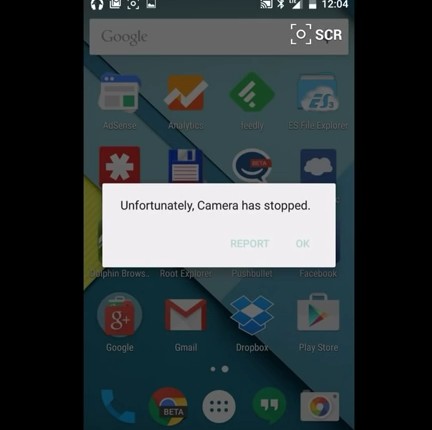
Follow the steps listed below to resolve the issue:
- Power off the android device, wait for a few seconds to a minute, and then power it back on. This will resolve the issues, albeit on a temporary basis. The problems may come back after a day or a few days.
- Go to ‘settings’ and disable any battery saving options as they may hamper the performance of the device and cause lag.
- Ensure that all the apps are updated and compatible with the new Android 5.0 Lollipop OS.
- Verify whether the issue occurs with just one app or a certain set of apps or all apps. Clear the cache of the problematic apps, restart the device, and then update the apps. If the issue persists, then uninstall that app/apps and look for alternative app/apps that are compatible with Lollipop.
- Some users have reported that turning off or disabling ‘Google Now’ has led to some control over the problems. For this, go to the app drawer – > launch Google settings – > tap on the option ‘search & now’ – > Now cards and then disable or turn it off.
- Some other users have reported that deleting or clearing the search data present in the Google app fixed the problems. For this, go to Settings – > Apps – > All – > search and locate the Google App – > tap on the option ‘Manage space’ – > tap on Clear all data
- It may be noted that Google Now, Google Search, and Google Now Launcher data will be lost after following this step. Hence, they need to set up once again.
- There may be a fix/patch for the problem. So check the software updates option and download if a new update is available. Also, regularly visit the updates and download and install any and all updates available in the future.
- Some users have reported that turning of some of the whistles and bells present in Android such as live wallpapers, OK Google support, and Google Now, etc., can help improve the lag and other performance issues.
- If the issue persists, then back up all the data and factory reset the device to original factory settings. Factory reset will erase all data; hence it is vital to back up all the data before the reset. The steps for factory reset is different for different android devices.
- Once the reset is complete and the device boots up, then set it up as a new device. Do not restore the old data to the device as the older settings, apps, etc., may cause conflicts with the OS and reactivate the launcher, lag, and app crashing problems. Users may instead manually enter all the data such as contacts, music, etc., back into the device. You may also install a fresh version of the apps from Google Play Store.
- If the issues persist even after the factory reset and if they are severe enough to prevent normal usage of the device, then users may revert or downgrade to an older working version of Android OS.









