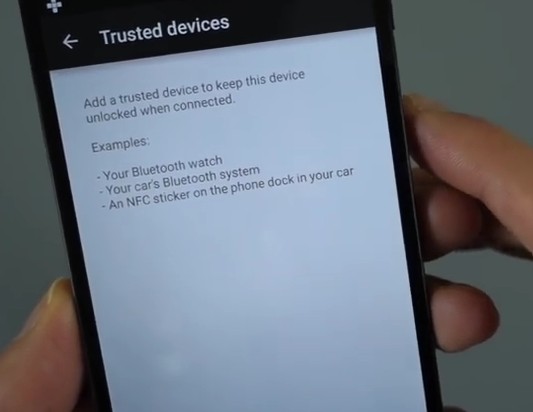Many users have complained about Bluetooth connectivity issues on their Android Lollipop 5.0 devices. Some users are unable to pair the devices; some are able to pair and connect the devices but then the connection may drop, often randomly and frequently; while some other users are able to get and maintain stable Bluetooth connectivity but all the functions do not seem to work properly.
Follow the steps given below to resolve the issue:

- Turn off both the Android Lollipop device as well as the Bluetooth accessory and then turn both of them back on.
- The easiest method to resolve Bluetooth connectivity issues is to turn off the Bluetooth feature, wait for a few seconds, and then turn it on again.
- Ensure that the device is correctly placed into the pairing mode. Make sure that all vital sections of the connection process are followed or are in place. Users may go to Settings – > Bluetooth and verify whether any change is needed or not.
- For some Bluetooth accessories, users may need to press and hold down a specific button so as to enter the pairing mode.
- If the issue persists, then clear Bluetooth cache and restart the Android device. It is usually done by going to Settings – > Apps – > swipe to All tab – > tap on Bluetooth Share – > tap on Clear Cache.
- If issue persists, then clear Bluetooth data and restart the Android device. It is usually done by going to Settings – > Apps – > swipe to All tab – > tap on Bluetooth Share – > tap on Clear Data.
- Turn off Wi-Fi or change the Wi-Fi band on the Android device and check. Sometimes, Wi-Fi can obstruct Bluetooth connections.
- The Android device or the Bluetooth accessory may have exceeded the maximum number of Bluetooth connections. You may unpair/delete the pairings to certain other accessories or devices, or you may delete the current profile on the Android device as well as the accessory and then try connecting again.
- Ensure that all the apps are updated. It can normally be done by going to Google Play Store -> My Apps – > tap update all. Also, verify whether the OS/software is the latest with all the updates.
- Search Google Play Store and download an auto connect Bluetooth app. Try connecting via Bluetooth by using the app.
- Users who are trying to connect their Android device to the Bluetooth in their car need to check the car’s manual for instructions. Each make and model of car tends to have a different method to reset Bluetooth. Try connecting the Android device to the car after its Bluetooth connection has been reset and forgotten.
- Ensure that the firmware of the Bluetooth accessory is the latest with all the updates. Users may contact the manufacturer of the accessory for the updated firmware or visit their website.
- If the issue persists, try clearing the cache partition via the recovery mode and then check if call audio is there. If Bluetooth still does not connect, then back up the data and reset the device to original factory settings. Factory reset erases all data, hence back up all the data before resetting the device. It may also be noted that the steps for ‘wipe cache partition’ and ‘factory reset’ are different for different Android devices.
- It is recommended to set up the Android device as a new device after the reset. This is because restoring data from an older backup can result in older settings, apps, etc. to get reinstalled; such older items may conflict with the new Lollipop OS and hamper its Bluetooth performance. Users may instead manually enter all the data such as contacts, music, etc., back into the device. You may also install a fresh version of the apps from Google Play Store.
- If the ‘Bluetooth connectivity’ issue continues even after the reset, then contact the manufacturer or visit a service center for further assistance.