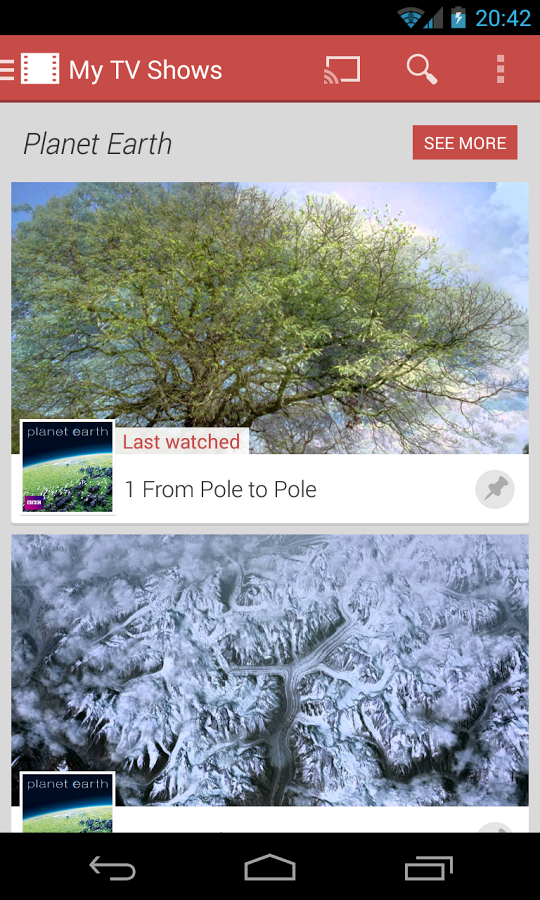There are many reasons as to why you would want to control your android smartphone from your PC. It can be used for putting the notifications on your phone along with other notifications on your computer screen, for taking screen casts and screen shots, backup and uninstall apps or for using it as an on-monitor caller identification. Additionally, in case you own a rooted android device, then you can use the PC’s mouse and keyboard to control the android smartphone. This way, you do not need to use the tiny keyboard on your android device, all the time.
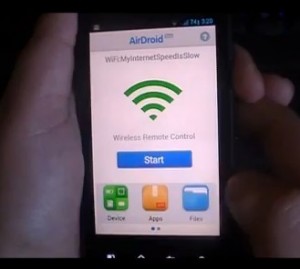
Some of the methods to control your android phone from your PC are listed below:
AirDroid-
- The AirDroid app can be downloaded from the Android Market.
- Install the app. Once installed, access the app and launch the browser by hitting the start button
- Enter a URL that is listed in the top field. A password will appear on the android device. Use that to login to the page that loads up
- Once the login is successful, you can control your android phone remotely from your PC. You can change or delete the ringtones or notifications, send or read SMS messages and do a whole lot of things.
Android SDK–
- Download the Android SDK for the operating system. Windows users should opt for the Zip version and avoid the installer.
- In case, you PC does not have Java, install it.
- Download Java-based AndroidScreencast from the internet.
- Configure the Android SDK. The steps given below are for Windows 7 environment. Installation and configuration for Android SDK for other OS, can be found over the internet.
- One needs to install only the basic form of Android SDK, so skip Windows installer.
- After downloading the archive, extract the android-sdk-windows folder and open it.
- Chose SDK Manager.exe. The updates will run concurrently. Several windows will rapidly open up, once SDK Manager is run
- Choose only the top entry, i.e. ‘Android SDK Platform-Tools’ and uncheck the rest.
- Close the SDK Manager, after the download is complete.
- Connect the android device to the PC with a USB sync cable
- Open the android-sdk-windows directory and find a file named adb.exe. This file has to be dragged and dropped into a command prompt box. Then type devices as a command switch.
- You will either see a list of connected devices or the file adb.exe will connect to any android device that is attached to the computer. Any error that may arise are corrected by adb.
- Use AndroidScreencast to link the android device to the PC.
- Copy the androidscreencast.jnlp that was downloaded to the android-sdk-windows folder.
- Open the file and a Java loading screen will appear. This will take some time. In case of any errors, please verify whether the android device is visible in adb.exe
- Once the above process is complete, the android’s screen is visible on your PC.
- Non-rooted devices can capture video of the screen with the help of inbuilt screencasting tools or use third party apps to snap a screenshot
- Rooted android devices allow complete access of the phone and users can interact with the device. The users can click the function buttons and remotely control the device.
- Remote control of the android device can be done by tethering the device with a US cable and then running androidscreencast.jnlp.