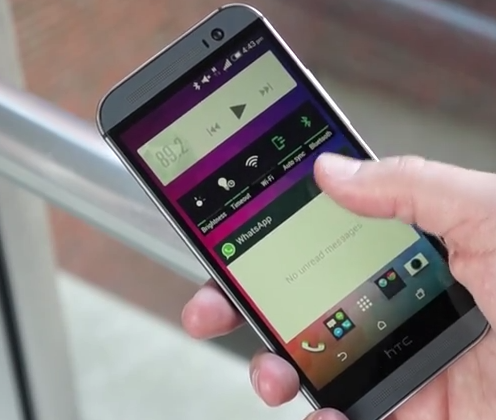Some users of the HTC One M8 smartphone have reported about low volume problems during calls. Users have complained that the audio of the other caller feels like a whisper; it may even seem as if the other caller has hung up.
Follow the steps given below to resolve the issue:
- Go to Settings – > Call – > tap on the option ‘Hearing Aids’ mode and turn it on.
- Check if any debris, etc., is blocking the grill of the speaker. Users may blow into it or fire some compressed air to get rid of any obstructions.
- Check the volume buttons and ensure that volume is at sufficient levels. Users may also keep pressing the volume down button till the phone volume reaches its lowest levels, and then keep pressing the volume up key till the volume is at its highest levels. You may also press both the volume up and down keys at the same time. Then set the volume at a required level, make a call, and check the call sound quality.
- The speaker on the HTC One M8 is directional and the audio actually comes out from the left section of the speaker grill. So users may change the speaker’s position. Hold the device somewhat away from the ear and move the speaker till the audio becomes clearer.
- Power-off the phone completely, wait 10 to 20 seconds, and then turn on the phone. This may sometimes resolve the problem of low call audio, but more often than not, the issue tends to come back in a few days or more.
- Users may also perform a restart or a soft reboot which is different from a normal shutdown, or a hard reset. A soft reboot refreshes the device without deleting any data from the phone. For a soft reboot, users may press and hold the power button to get the options. Then tap on the option ‘restart.’ Tap on restart again to confirm.
- As a workaround, use a Bluetooth headset to make calls for the time being till the call volume issue is resolved. Sometimes, connecting a Bluetooth headset and then removing it may fix the low call volume issue. But such a fix is also temporary, and the issue may revert after some days.
- Go to Settings – > Software Updates – > Check Now, and check whether the OS on the phone is the latest with all the updates. Also, ensure that all the apps on the device are fully updated to their latest versions. Regularly visit the updates section for both the OS and the apps and download and install all updates that are available in the future.
- If the issue persists, then factory reset the HTC One M8. A factory reset may or may not resolve the issue. However, users may try it as some users have reported of marked improvement in the call audio volume and quality after a reset. It may also be noted that factory reset erases all data from the phone. Hence, make sure that the data is backed up before you reset the device. Also, as the reset process takes a while to complete, users need to ensure that the battery is fully charged or they may connect the phone to a charger and then reset.
- To perform a factory reset using the screen via settings,
- Go to Settings – > tap on Backup & Reset
- Tap on the option ‘Reset phone’
- Select the option ‘Erase all data’ so as to delete all data from the phone’s storage
- Select the option ‘Erase SD card’ so as to all data from the storage card.
- Tap on ‘ok’
- If the screen does not respond to the reset process, or if you are unable to reset the phone from the display settings option, then you may use the phone’s hardware buttons to carry out the factory reset. To do a factory reset using the phone’s hardware buttons,
- Press and hold the power button till the phone is completely turned off.
- Now, press and hold the ‘volume down’ key and then press the power key for a short time. Release or let go of the volume down button when an icon appears on the screen.
- Now, press the hardware buttons in following sequence to factory reset the HTC One M8: Volume up, then volume down, then power, then volume down.
- If the issue persists, then contact HTC support or visit a service center for further help, including phone repair or phone replacement.