If you are wondering how to transfer contacts from iPhone 4S to Galaxy S3, you do not have to sweat much. Changing technologies does not necessarily mean changing everything and starting fresh. It only means that you got something new and you can still transfer all your data over. With zero loss of data, you would actually get an updated technology and a prized new possession! Well, this is the scenario.
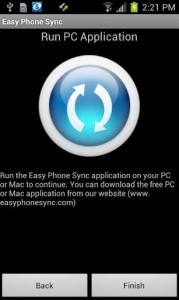
You got a new Galaxy S3, and you need to transfer data from your iPhone 4S. Samsung Galaxy S3 can be easily synced with iTunes. That means that iPhone users can transfer media files like videos, music, photos etc. Even messages and contacts can be easily transferred to Galaxy S3 – Android Smartphone.
You can use Easy Phone Sync App. This is available in both PC and MAC versions. With this, you can transfer data very easily. Now, all the iPhone users who wanted to switch to Androids, need not be as reluctant. This application that Samsung recently included gives every iPhone user a chance to switch to Samsung Galaxy S3, which comes with Android operating system.
It works perfectly with iTunes and can sync your data very easily. The Easy Phone Sync app can be downloaded to your PC or Mac. Easy Phone Sync App is able to transfer most of the data from iTunes to your new Android.
Well, other than the application, there is another way by which you can transfer data from iPhone to Galaxy S3. It is a simple but two step process. You can sync your iPhone contacts with google Contacts and later log on to the Google account on Android. This is simple too!
- Before you begin, take a backup of all your contacts on your iPhone.
- Connect your iPhone to the computer with iTunes.
- Select your phone on the left side bar.
- Select “info” on the right pane.
- Select the “Sync contacts with” option and in the menu that appears, select Google Contacts.
- It will ask you for your Google ID and Password. Once you enter that, click on export the contacts.
- The remaining process is pretty easy. All you need to do is Go to the settings menu on your Galaxy S3.
- Select the Accounts and Sync.
- Then select the Add Account button.
- Select Google and enter your Google ID there.
All your contacts should be available for you on your Android ready to be used on your Samsung Galaxy S3.







