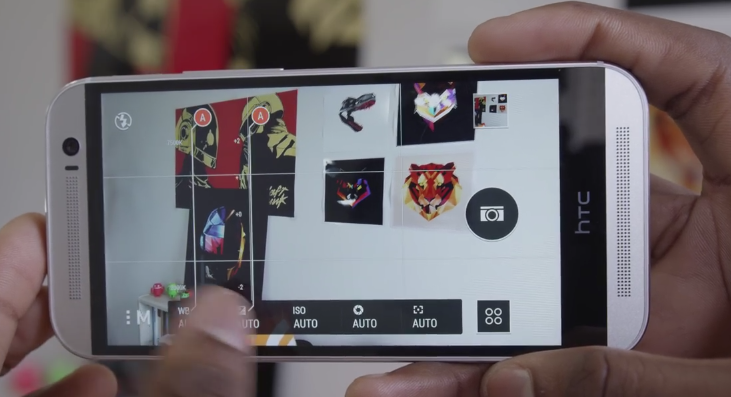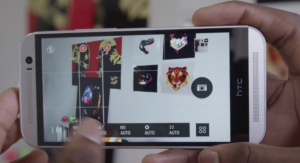Some HTC One M8 owners have reported that their phone crashes during use. Users have stated that there is no specific pattern or specific cause to such crashes and reboots; it occurs at random without any known causes.
Follow the steps listed below to resolve the issue:
- Restart the HTC One M8. It is important for the phone to be powered on before it can be restarted. To restart the M8, press and hold the power button to get relevant options. Then tap on the option ‘restart.’ Tap on restart again to confirm. A restart is like a soft reset; it does not erase any data from the phone.
- Ensure that all the apps as well as the android OS on the M8 are fully updated to their latest versions. It is recommended to check and install updates for apps and the OS as and when they are available so as to prevent any kind of phone problems.
- Clear the cache of all the apps that you may use frequently; or you may clear the cache of the apps which you think may be causing the random crashes and reboots.
- Users may also go to Settings – > Power – > Usage and check the use of varied phone resources by different apps. If an app is consuming excessive resources, then uninstall that app and download and install a fresh version.
- If the phone continues to crash at random, then the issue may be caused due to conflicts of the OS with buggy app or apps. Boot the device into safe mode to verify if non-system apps are the cause of the frequent crashes. Safe mode disables third-party apps and thus users can test the device for frequent crashing with the knowledge that non-system apps are not causing it. If the issue is not observed in safe mode, then users need to uninstall all the apps on the M8, one by one, to isolate and identify the culprit app or apps. You may then delete it or contact the app developer for further assistance.
- To launch safe mode,
- Keep holding the power button till the options are visible on the screen
- Now tap and hold the ‘power off’ option till the option ‘reboot to safe mode’ appears on the screen.
- Tap on ‘restart’ option to confirm
- The phone will boot into the safe mode. It can be recognized by the words ‘safe mode’ which appear at the lower left corner of the display.
- Alternatively, or if the above steps do not work, users may launch safe mode by,
- Press and hold the power button to completely turn off the HTC One M8
- Now press and hold the power key till the HTC logo appears on the screen.
- Let go of the power button and then press and hold the volume down button till the option ‘safe mode’ is seen on the left side of the display.
- In order to exit safe mode, press and hold the power key and then tap on the ‘restart’ option to confirm.
- The above discussed process can be lengthy and cumbersome. Users may choose to skip it and instead reset the device to its factory settings, thereby deleting all the apps. However, it may also be noted that a factory reset erases all data from the device. Hence, it is important to back up the data before resetting the M8. Also, ensure that the battery has a full charge or plug the M8 into a charger before commencing the reset, as the process itself can take some time to finish.
- To perform a factory reset using the screen via settings,
- Go to Settings – > tap on Backup & Reset
- Tap on the option ‘Reset phone’
- Select the option ‘Erase all data’ so as to delete all data from the phone’s storage
- Select the option ‘Erase SD card’ so as to all data from the storage card.
- Tap on ‘ok’
- Sometimes, users may not be able to perform the reset from the screen, or the reset may not work, due to causes such as an unresponsive screen, or due to unknown reasons. In such situations, users can use the hardware buttons on the phone to perform the factory reset. To do a factory reset using the hardware buttons,
- Press and hold the power button till the phone is completely turned off.
- Now, press and hold the ‘volume down’ key and then press the power key for a short time. Release or let go of the volume down button when an icon appears on the screen.
- Now, press the hardware buttons in following sequence to factory reset the HTC One M8: Volume up, then volume down, then power, then volume down.
- If the issue persists, then contact HTC support or drive down to a service center for repair or replacement of the device.