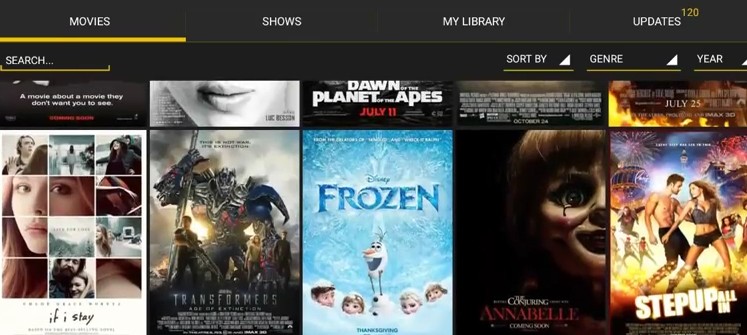Many users have complained about video playback issues after updating their Android devices to Lollipop 5.0 OS. Users have reported that Lollipop is unable to locate the video player software needed to play a video. The video playback issue is also noticeable in several video services such as YouTube, etc. Some users cannot play video streaming from any source, while others have stated that even the camera does not record videos.
Follow the steps listed below to resolve the issue:
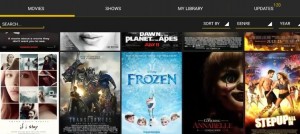
- Power off the Android device, wait for a few seconds to a minute, and then power it back on. This will resolve the video playback issues, albeit on a temporary basis. The problems may come back after a day or a few days.
- Ensure that all the apps are updated and compatible with the new Android Lollipop OS
- There may be a fix/patch for the problem. So check the software updates option and download if a new update is available. Also, regularly visit the updates and download and install any and all updates available in the future.
- Wipe the cache for an app/apps that is/are causing the problems, such as the YouTube app. For this, go to Settings – > Apps – > swipe to the ‘All’ tab option – > tap on the app that is causing the problem – > tap on the option ‘clear cache.’ This step may be somewhat different in different devices.
- Users may also disable ‘NuPlayer’ in Developer options. Several users have reported success after following this troubleshooting step. For this,
- Go to Settings – > About Device – > tap on the option ‘build number’ 7 times.
- Come back to Settings.
- The option ‘Developer options’ will now be visible. Tap on it so as to open it. Scroll down the page till you get to the Media option. Now check for an entry which states Use NuPlayer (experimental). When you locate it, turn off or disable it.
- Restart the device and verify if the video playback issue has resolved.
- If the issue persists, try clearing the cache partition via the recovery mode and then check if videos play on the Lollipop Android device. If videos do not play, then back up the data and reset the device to original factory settings. Factory reset erases all data, hence back up all the data before resetting the device. It may also be noted that the steps for ‘wipe cache partition’ and ‘factory reset’ are different for different Android devices.
- If video playback issues continue even after the reset, then contact the manufacturer or visit a service center for further assistance.