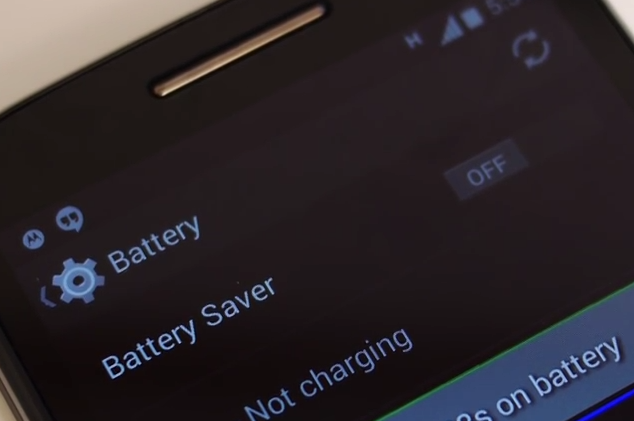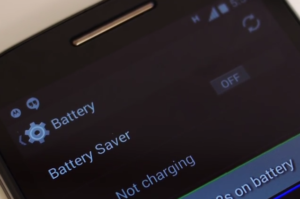Most smartphones tend to have battery life issues and the Moto E is no different. A lot of Moto E users have complained about rapid battery drain, especially after updating the OS. Battery life may also be reduced in the initial few days after purchase as users will be busy overusing the phone to install apps, updates, etc. However, if there is rapid battery drain without any known causes, eventually resulting in just 1 to 2 hours of on-screen time, then it could be an issue with the software, settings, phone, or the battery.
Follow the steps given below to resolve the issue.
- The easiest resolution to any kind of smartphone problem is to restart the device. It will clear the cache memory as well as close the apps that are working in the background, thereby straining the battery power as well as the processor. It is recommended to restart the Moto E on a regular basis to preserve and prolong battery life.
- The apps should be updated to its latest versions. For this go to Play Store – > Menu – > My Apps – > tap on Update All option located at top right corner. Also, ensure that software or android is fully updated via Settings – > About Phone – > system updates.
- Some apps may consume more battery power than others. You may go to Settings – > Battery and check the battery use information about varied apps and phone features. You may then use this information to restrict and rectify the battery usage of the different items. If an app abnormally drains the battery, then try uninstalling it and then reinstall it.
- Go to the settings of the apps and make changes such as limiting or turning off app background syncing, disabling app notifications, etc. This will place less strain on the battery.
- Another easy option is to search and download a power saving app from Google Play Store. Such apps will automatically detect the battery draining apps and make relevant changes to lower its effect on the battery.
- Users may also make use of the ‘battery saver’ option on the Moto E to conserve battery charge. For this, Go to Settings – > Battery – > enable Battery Saver feature. When the battery charge drops to 15 percent, then this feature will turn off/reduce varied features such as brightness, 3G connectivity, screen timeout, Wi-Fi, and background sync.
- Users may also manually turn off certain features if they are not in use for the moment. This will help extend battery life. You may set brightness at medium and disable the ‘auto brightness’ option; disable the ‘Wi-Fi always scanning’ option in advanced Wi-Fi settings; and turn off GPS, Bluetooth, Wi-Fi, and even mobile data when not in use.
- Any type of phone tends to use additional battery power to search for cell signals, especially in areas with bad cell coverage. Extensive and continuous search for better cell signals can cause the battery to rapidly lose charge. It is thus best to avoid areas with poor network. If you are in such an area, then put the Moto E in airplane mode till the time that you are there.
- Battery life can be extended by proper maintenance of the battery. Do not expose the phone and the battery to extreme temperatures. Do not use any third-party chargers for charging purposes as they can not only damage the battery and lower its shelf life, but also harm the phone. Only the original adapter and cable shipped in the box with the Moto E should be to charge the battery.
- If the issue persists, then recalibrate the battery by,
- Let the battery drain till the phone shuts down.
- Now turn on the phone and let the battery drain till it shuts down again. This process will ensure that the battery is completely drained and there is no power left in it.
- Now, take out the battery. Let it remain out of the phone for about 5 to 10 seconds and then place it back in the phone.
- Connect the phone to a charge while it is still off and charge the battery till it reaches 100 percent.
- Now, remove the charger, wait for a few seconds, and then charge again, till the battery reaches 100 percent.
- The battery is now recalibrated. Turn on the Moto E and verify the battery life.
- If issue persists, perform a soft reset. It does not delete the data.
- Ensure that the display is turned on.
- Now, press and hold the power key for about ten seconds; ignore if any kind of pop-up menu is displayed on the screen and continue pressing. The device will automatically restart.
- If the issue persists, or if abnormal rapid battery drain occurs without an obvious reason, then it may be caused due to a buggy app or apps. Run the phone in safe mode so as to verify if the issue is caused due to some corrupt app or apps. Third-party apps do not work or get disabled in safe mode. Check for a few hours if battery drain occurs in safe mode. If not, then it can be confirmed that some non-system apps are draining the battery. Later, uninstall all the apps one by one to find out the app or apps that are causing rapid battery drain. To launch safe mode,
- Press the power key and later tap and hold the ‘power off’ option till the ‘reboot to safe mode’ option/window is seen. Select ok and the phone will reboot in the safe mode.
- The safe mode reboot screen can be recognized by the words ‘safe mode’ which appear on the lower left hand corner of the display.
- The above process can be lengthy and cumbersome. Users may instead try a wipe cache partition and if that does not work, then factory reset the Moto E to its original settings. A factory reset will erase everything from the phone; hence, back up your data before performing a factory reset. The ‘clear cache partition’ process may also sometimes result in loss of data. Hence, back up data beforehand.
- Follow the steps given below to clear cache partition,
- Power off the phone.
- Hold down the ‘volume down’ key for a few seconds and then press the power key and then release the keys.
- Different boot options are seen.
- Scroll down to ‘recovery’ using the volume down button and select it by using the volume up button.
- The Motorola logo followed by android in distress image are seen.
- Press and hold down the volume up button for 10 to 15 seconds. During this time tap and release the power button.
- Additional menu options in blue hue are seen.
- Scroll to ‘wipe cache partition’ option using volume down key and select it using the power key
- Once the wipe cache partition process is complete, select the reboot option by pressing the power button. The device will now reboot.
- If the issue does not resolve with a cache partition wipe, then proceed to do a factory reset, as follows,
- Go to Menu – > Settings – > Backup & Reset – > Factory Data reset – > tap on agree – > tap on Reset Phone. Ensure that all the data is backed up before trying this.
- If a factory reset via screen settings does not work for reasons such freezing, an unresponsive screen, or some other unknown cause, then users can reset the device with the help of the hardware buttons on the phone. For a factory reset using the phone’s hardware buttons, do the following:
- Follow the steps discussed above in ‘wipe cache partition’ till step 7
- Now, scroll to ‘wipe data/factory reset’ option using volume down key and select it using the power key
- Choose ‘YES – delete all user data’ option using the volume down key.
- Press the power button to ‘confirm.’
- After the formatting is over, confirm/select the reboot option by pressing the power button.
- The Moto E will reboot and power up normally.
- Now, reinstall the apps selectively and one by one, back into the phone. If the battery drain issue reverts after the reinstallation of an app or apps, then delete it and discontinue its use, or contact the app developer for more help.
- If apps are not the cause, then then battery drain may be caused due to a hardware fault with the battery or the phone. Visit a service center for repair or replacement of your Moto E.