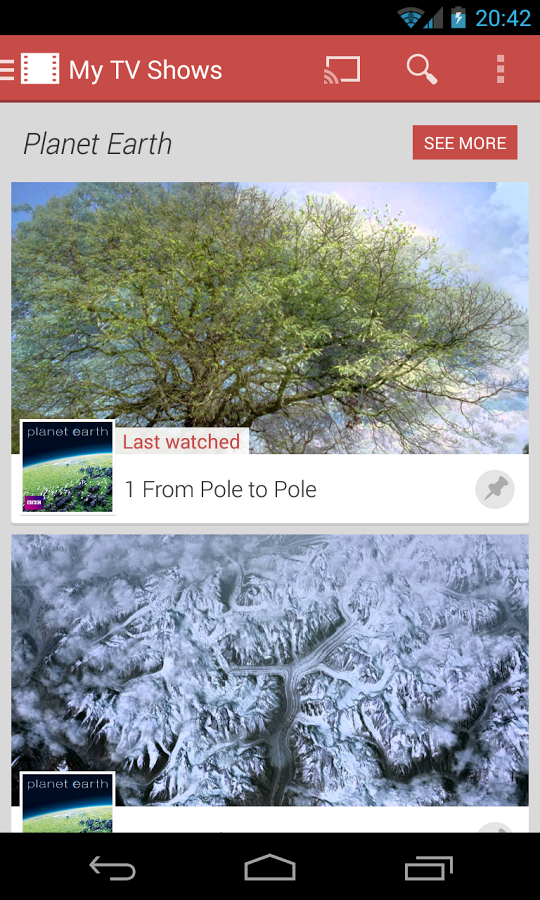Most of us love android games and by now have become addicted to them. What if there was an opportunity for all the android game fanatics to enjoy them on a PC with larger screens? Well, there is such an option that is available.

The BlueStacks App Player is free to download and allows users to play android games on their computers. The app is currently in the alpha stage and allows users to play android games on Windows 7 in full screen mode without any pixel deterioration. BlueStacks App Player has encountered some problems in Window Vista and hence Windows 7 is recommended. A version for Mac is being developed and will soon be in the market for download. Additionally, a Pro version of the app is also in the works. The pro version will allow users to play premium apps like Angry Birds on their PC.
BlueStacks App Player comes preloaded with 10 apps that includes games like Bubble Buster and news reader Pulse. It also allows for the installation of 26 more apps, which can be done by connecting to BlueStacks App Channels via Facebook. The pro version will allow access to unlimited apps.
The App Player also allows the synching of apps between your android phone or tablet and your PC. This can be done via the BlueStacks Cloud Connect App that can be downloaded from the Android Market and installed onto your Android device. This enhances a seamless experience when one goes from the android device to the computer and back.
Please follow the instructions given below to download and install the BlueStacks App Player:
- The free version of BlueStacks App Player has to be downloaded from the internet and then installed on your PC running on Windows 7
- After the installation is complete, one needs to launch the app. Here you will see a pre-installed apps gadget of BlueStacks. The gadget contains some really great apps such as Aporkalypse, Drag racing, Talking Tom 2, Bloomberg, Bubble Buster, Pulse, Words Free, Bebbled and Alchemy within a window which is open for navigation
- One needs to click on an icon name ‘Get more apps’ in order to launch and get access to more apps. Once you click on the icon, a new page that contains BlueStacks Channels opens within the browser. Users may use their Facebook account to log in to the web page. Once the users have logged in, they need to click on ‘subscribe’ button to start the process of installing additional apps. Every app has a subscribe button, and one needs to click on individual buttons to gain access to those apps.
- Using the BlueStacks Cloud Connect App: The BlueStacks Cloud Connect App is available for ready download in the Android Market. One can use the app to synchronize all their apps between the PC and the android devices. In order to use the app, users have to download it onto the android device. Then some PIN security details have to be provided to establish a connection between the android phone and Windows PC. Once the connection is established, the android apps can be pushed onto the PC