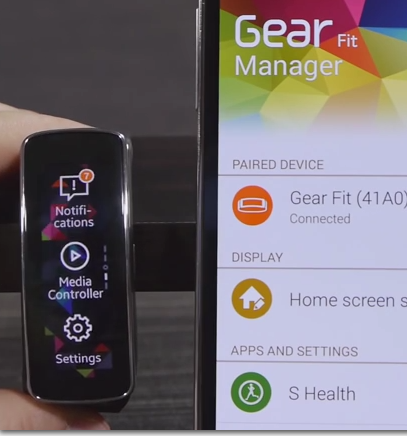Many users have reported that their Samsung Gear Fit devices just gets stuck in a reboot loop, which can sometimes be continuous.
Follow the steps listed below to resolve the issue:
- Press and hold down the power button on the Gear Fit for about 7 seconds to restart the device.
- If the above step does not work, then on the smartphone, go to Apps – > Gear Fit Manager – > select the device – > tap on the option ‘disconnect.’
- Now, press and hold the power button to restart the phone.
- Load up or launch the Gear Fit Manager app and check if it can be reconnected to the device so as to stop the Gear Fit’s reboot loop.
- If the issue persists, press and hold down the power button on your Gear Fit device. Keep holding the button till a Samsung Gear Fit logo and later the Samsung logo appear on the screen. Release the button when the Samsung logo is seen.
- Now, on the Gear Fit press the power key 5 times when the Samsung Gear Fit logo is visible on the display.
- The ‘select reboot mode’ option will appear on the display. Select the ‘download’ option by pressing the power button one time. Now, press and hold the power key for about three seconds to launch the ‘download’ mode.
- The Gear Fit will now come out of the reboot loop.
- Users may also try resetting the device, if the reboot loop allows access to the screen. Resetting the Gear Fit will erase all data. Hence, back up all the data before resetting the device. Users may go to Settings and tap on the option ‘Reset Gear Fit,’ to reset the device.
- If the issue persists, then contact Samsung support or visit a service center for further assistance.