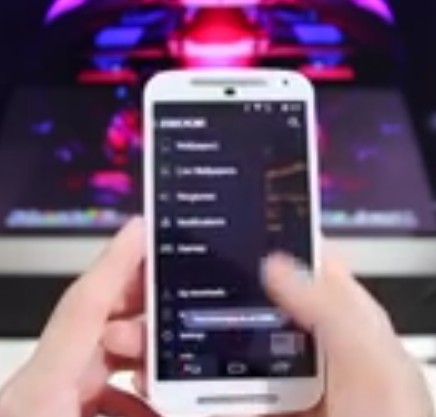Many users of the Moto G have complained about random rebooting issues. The phone tends to reboot without any known cause. It may even occur when the phone is not in use. In most cases, rebooting is often occurs along with screen freezing.
Follow the steps given below to resolve the issue:
- Check for the latest OS updates which may have fixed the issue. To check for updates, Go to Settings – > About phone – > System updates.
- As a temporary fix, if the screen is frozen, then turn off the screen and then turn it back on. You may also power off and then turn on the phone.
- It is also possible for the rebooting problem to occur due to a faulty SIM. Take out the old SIM and try another one. If the issue resolves, then the SIM is faulty. Contact the carrier or network service provider to change the SIM.
- If the issue persists, then it may occur due to a faulty or buggy app. Run the phone in safe mode to verify if an app is the culprit.
- In order to launch the safe mode on the Moto G, press and hold the power key to get the power menu. Then tap and hold the ‘power off’ option till the ‘reboot to safe mode’ option/window is seen. Select ok and the phone will reboot in the safe mode. The safe mode reboot screen can be recognized by the words ‘safe mode’ which appear on the lower left hand corner of the display.
- If the phone does not experience rebooting or screen freezing issues in safe mode, then an app or apps can be determined as the cause. Users may delete/uninstall all the apps one by one to ascertain the specific app which is causing the rebooting problem. Or you may skip this process and instead go for a factory reset of the phone. Back up the data before a factory reset as the process delete all data from the phone.
- If users are able to access the screen, then perform a hard reset by,
- Go to Menu – > Settings – > Backup & Reset – > Factory Data reset – > tap Reset Phone. Ensure that all the data is backed up before trying this.
- If the phone keeps rebooting, or if the screen is frozen, or if the screen cannot be accessed for other reasons, then use the hardware buttons to perform a hard reset, as mentioned below:
- Power off the phone.
- Hold down the ‘volume down’ key for a few seconds and then press the power key and then release the keys.
- Different boot options are seen.
- Scroll down to ‘recovery’ using the volume down button and select it by using the volume up button.
- The Motorola logo followed by android in distress image are seen.
- Press and hold down the volume up button for 10 to 15 seconds. During this time tap and release the power butto
- Additional menu options in blue hue are seen.
- Scroll to ‘wipe data/factory reset’ option using volume down key and select it using the power key
- Choose ‘YES – delete all user data’ option using the volume down key.
- Press the power button to ‘confirm.’
- After the formatting is over, confirm/select the reboot option by pressing the power button.
- The device will now reboot and power up normally.