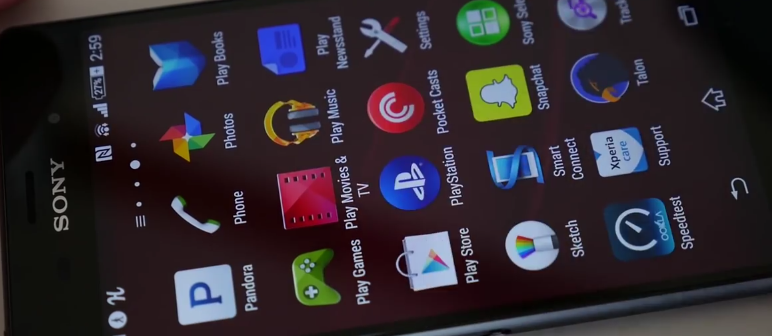Many Xperia Z3 users have complained about lag and slow performance issues. Even though the phone comes with a powerful processor, users have found that the device is not optimized for watching videos, playing games, and dealing with other activities that are processor-intensive.
Follow the steps given below to resolve the issue:
- Restart the Sony Z3. This will help clear the cache and also kill or close all the apps that are working/running in the background and interfering with the performance of the phone.
- Check for any new updates for all the apps installed on the Z3 and install all updates that may be available. Also, check for OS updates and download and install any new update. You can check for OS/software updates by going to Settings – > About Phone – > Software Updates – > tap on System Updates.
- Regularly check for update for apps and OS and install them when available so as to avoid future lag issues.
- Force reset the device by removing the cover for the micro SIM slot and then using a pin to press and hold the yellow restart button till the time the phone turns off.
- If lag issues continue, then it may be due to conflicts with some third-party app or apps installed on the Z3. Users may boot the Z3 in safe mode and check if lag issues persist. Safe mode disables third-party apps and does not allow them to function. Thus, if the phone performance is enhanced in safe mode, then users need to delete each app one after the other and check for performance improvement. This will help find the corrupt app or apps.
- To boot into safe mode,
- Press and hold the power button till a menu with options like ‘airplane mode,’ ‘power off,’ and ‘take screenshot,’ appears on screen.
- Tap and hold the ‘power off’ option till a pop-up with ‘reboot to safe mode’ option appears on screen. Tap on ok.
- The phone will reboot into safe mode. Safe mode can be recognized by the words ‘safe mode’ which appears on lower left hand corner of the display.
- The above discussed process of deleting each app can be monotonous and time consuming. Users can instead factory reset the device and get rid of all the apps at one go. Later, selective installation of apps can help identify the problematic app or apps. Also, users may note that a factory reset erases everything from the phone. Hence, back up data before the reset. To perform a factory reset,
- Go to Settings – > Backup and Reset – > Factory data reset – > tap on the option ‘reset phone’ – > enter any password or pin if needed – > tap on the option ‘erase everything.’
- The Xperia Z3 will reboot after the reset process is complete. Now, selectively reinstall the apps to verify if and which app/apps were causing the performance and lag problems.
- If the issue persists, then contact Sony support or visit a service center for repair or replacement of the phone.