A big applause goes to CyanogenMod for rolling out an official update that enables N7000 Galaxy Note model users to install and use Android 4.2.1 Jelly Bean Nightly. When Android 4.2.1 was initially launched by Google, it was intended to benefit Nexus device users only but this has since been reversed because Samsung Galaxy Note N700 users can enjoy Jelly Bean in their phones. However, this ever first upgrade for Samsung Note N7000 models works only for this phone. No other variants of Galaxy Note models can enjoy this upgrade. In order to install Jelly Bean or Android 4.2.1, you need to ensure that :
- You download a USB driver for the phone and for this case, the USB driver for N7000 Note where you install it in your computer.
- The USB debugging mode must also be enabled in the phone. You can do this by going to Menu button on your screen and click on Settings where there are various options. On those options, you have to click on Application and then head to Development where you will see the USB debugging enable and disable button.
- Another thing is that the upgrade only works if the handset is rooted and you have installed ClockworkMod (CWM) on the phone.
- A backup of data is needed because you may not know what may happen. The software upgrade may fail to install properly meaning you lose your vital data.
- Your battery should have good power charge to last the installation and somewhere more than 80 percent could do it.
Once you are done with these preparations, you can begin your step-by-step download of CM10.1 nightly. To start with, you have to;
- Download the CM10.1 nightly on your computer
- The latest version of Google Apps (GApps) is also needed meaning that you should download it.
- The other step is to connect your N7000 phone with your computer using the USB cord. After the connection is authenticated, you have to copy the above files, which are on your computer to the SD on the smartphone. Remember you are only copying these two downloaded files (CM10.1 and GApps) and not extracting them.
- When you are done with copying, you disconnect the phone from the computer and boot it (the phone). You have to boot it into the CWS recovery mode because you do not want to lose your data. You can do this by pressing three buttons simultaneously, which are Volume Up, Power and Home buttons. You have to press until the Samsung log appears. Once the logo appears, you need to pause and release the buttons and then press them again (the three of them). This will pop up the CWS recovery mode on your phone’s screen.
- When done with launching the CWM recovery mode screen, the next thing is backup your current ROM. This is achieved by going to Backup and Restore section and then initiate the Nandroid backup action.
- Following, you have to wipe the data. By going to Wipe data/Factory Resetting, you tap on Yes, which means that you are confirming wiping data. The data will be wiped shortly from the handset.
- Now what you need to do is Press Power button and select on Install zip from SD followed by pressing power button again and tapping on Choose zip from SD storage media. After that, you look for the Jelly Bean custom ROM that you saved to the SD card where you select it and say Yes to start the installation.
- After the Jelly Bean ROM is installed, you also install GApps. With your completed installation, you revert to the CWM menu and then click on Reboot System now. This will enable you restart your handset. You should be able to see the Note N7000 boot to new installed customized Jelly Bean ROM. It may take some time for the phone to start.
Should you want to revert to earlier ROM, it means that you have to boot the CWM recovery mode and head to the section on Backup and Restore where you will be able to choose the ROM file which you may want to restore. With these simple step-by-step installation guidelines for the CM10.1 nightly, an upgrade for Android 4.2.1 that is specifically designed to enable Samsung Note N7000 users gain access and use the operating system in their phones, you can be able to enjoy the features for the operating system. However, you need to ensure that you follow the instructions properly so that you do not have trouble. Make sure the two downloads noted are done on PC and also copied and not extracted to the phone’s SD. Moreover, you need to backup your data in case of any failure in installation, which may happen without your consent.
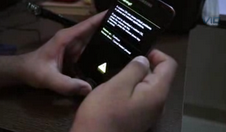





it was an old offer and for some reason the link was still live but you can’t pull up the offer anweyhre on their site without going through the link. The price however is $48 for Sprint and I bought 2 last night after midnight central time. Thanks for the deal guys.